How to bypass Google account verification for Alcatel
Another brand prone
to dealing with FRP lock issues is Alcatel.
Fortunately, we found some instructions on how to
bypass Google verification on Alcatel One
Touch models,
Idol, Pixi, Fierce, and other models coming from this
brand.

FRP bypass for Alcatel instructions
- Reset the phone and power it back on
- Choose your preferred language, then tap on Start
- Connect the phone to a Wifi Network (preferably your Home network)
- Skip several steps of the setup until you reach the Verify Account screen
- Tap on the email field, in order to activate the keyboard, and type anything you want
- Long press the text you entered, until a menu with Cut, Copy, Select all, and three dots appears. Press the three dots.
- The Assist option will appear. Tap on it. In most cases, this won’t work, so press the @ symbol at the bottom of the keyboard, until the Gear icon appears. Tap on that one.
- A new menu will appear. From here, tap on Android Keyboard Settings.
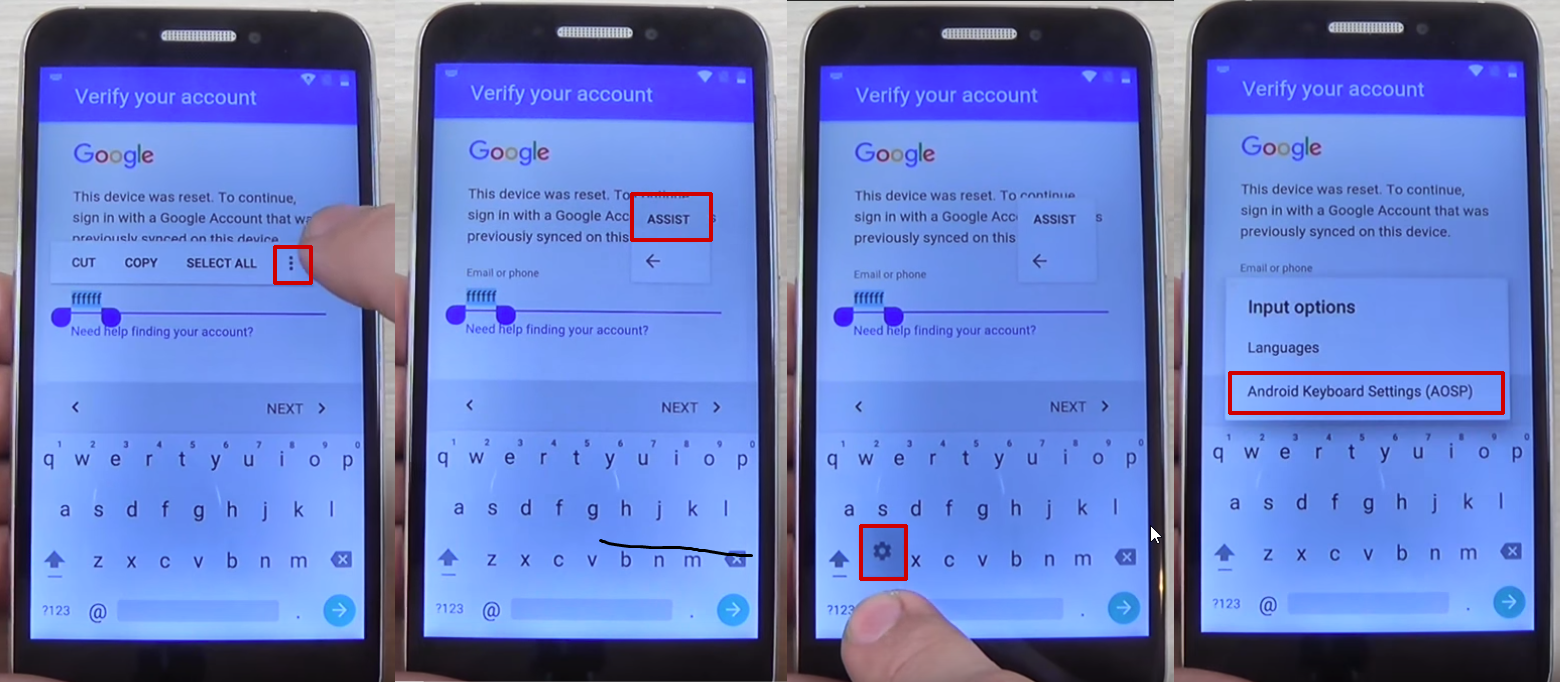
- From this new menu, tap on Text Correction, then go to Personal Dictionary and tap on English (United States)
- Tap on the + icon in the upper right corner
- On the first field, type anything you want and long press on the text until a menu appears, with Cut, Copy, Share, and three dots. Tap on the three dots
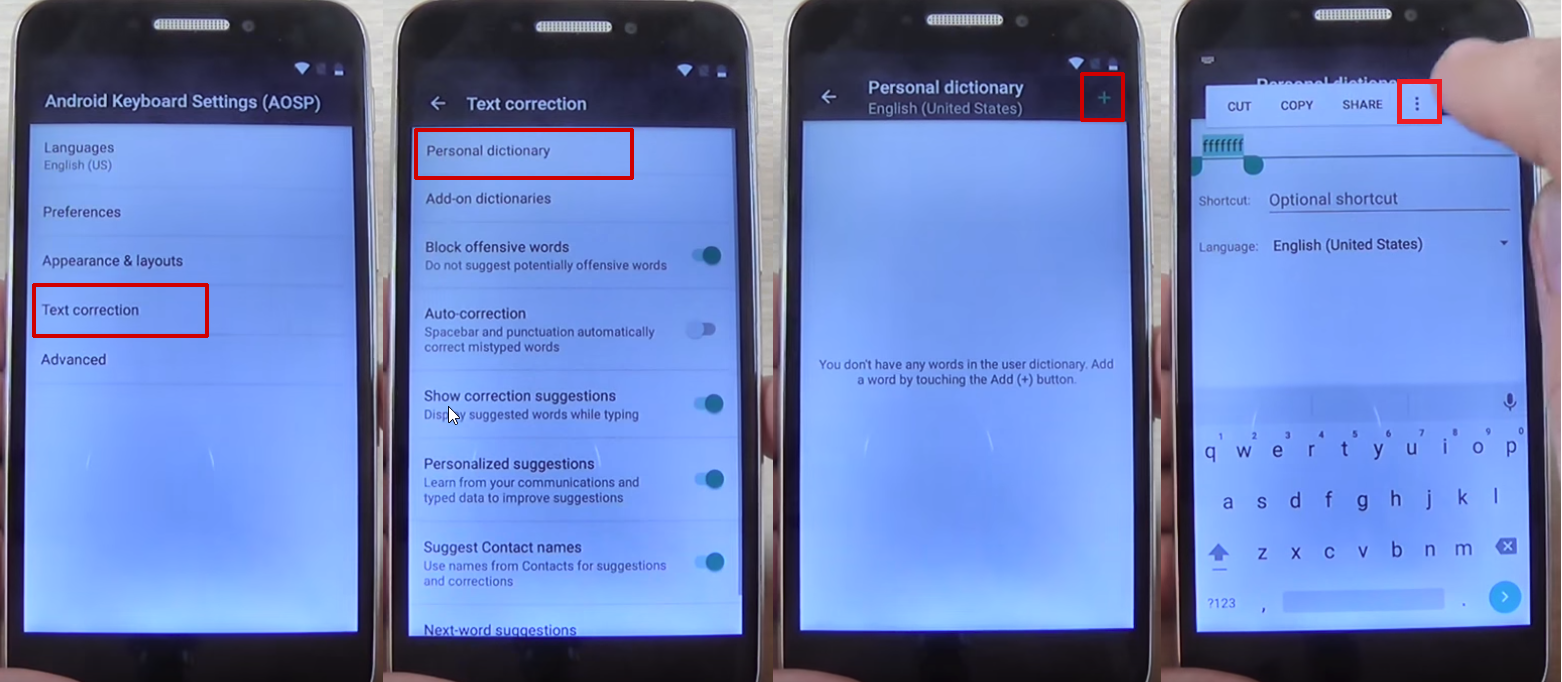
- You will be taken to Google Search. Here, type “chrome” in the search bar and tap on it from the drop-down menu
- Tap on Accept and Continue, then No, thanks
- In Chrome’s search bar, type “test dpc” and tap on it
- Tap on the first result
- Scroll to the bottom of the page and tap Download APK
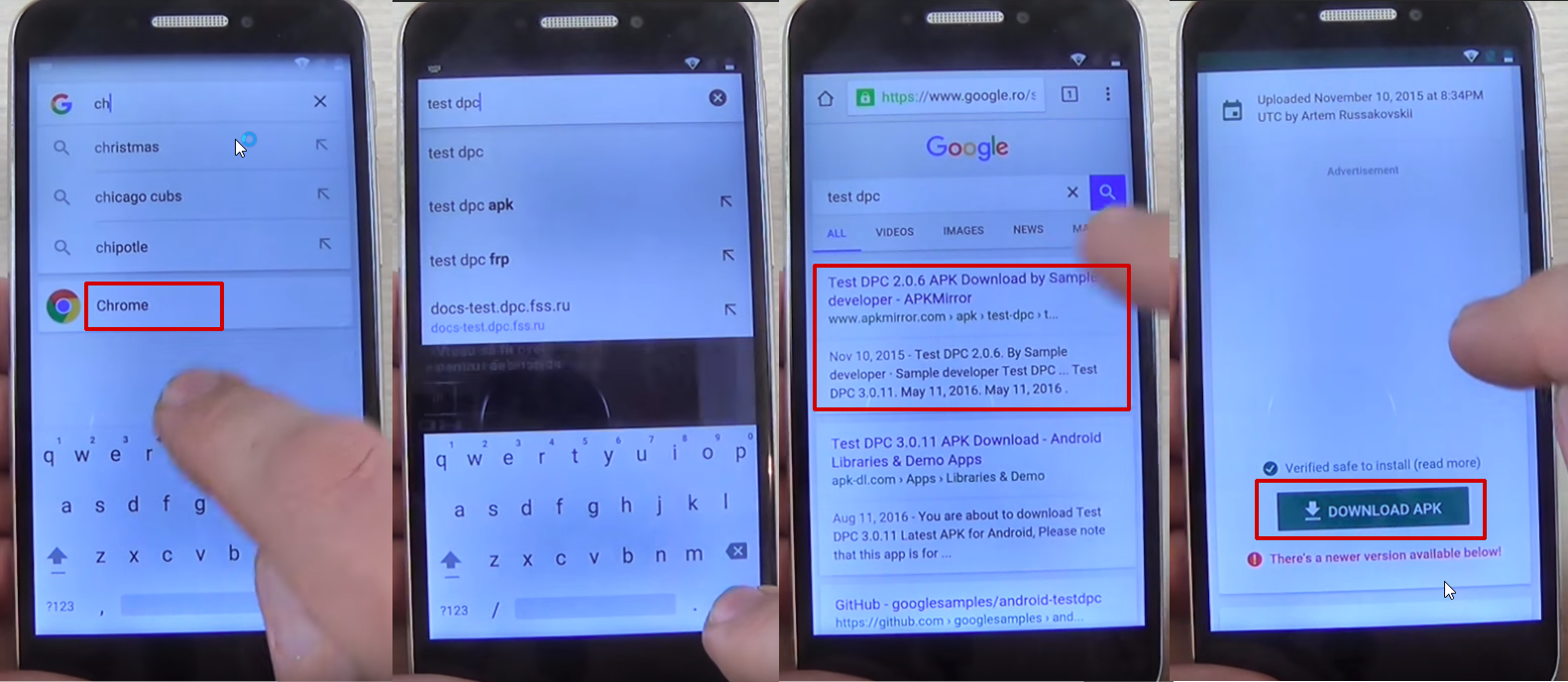
- You will get a message saying that the download could harm your device since it’s from an external source. Tap Ok
- Tap on the apk package you just downloaded, in order to start installing it. Your phone will show a pop-up, saying that the installation is blocked. Tap on the Settings button and allow installation from unknown sources, then tap Ok
- Hit the back key until you see the apk package again and tap on it
- You will be asked if you want to install the Test DPC apk, so tap the install button
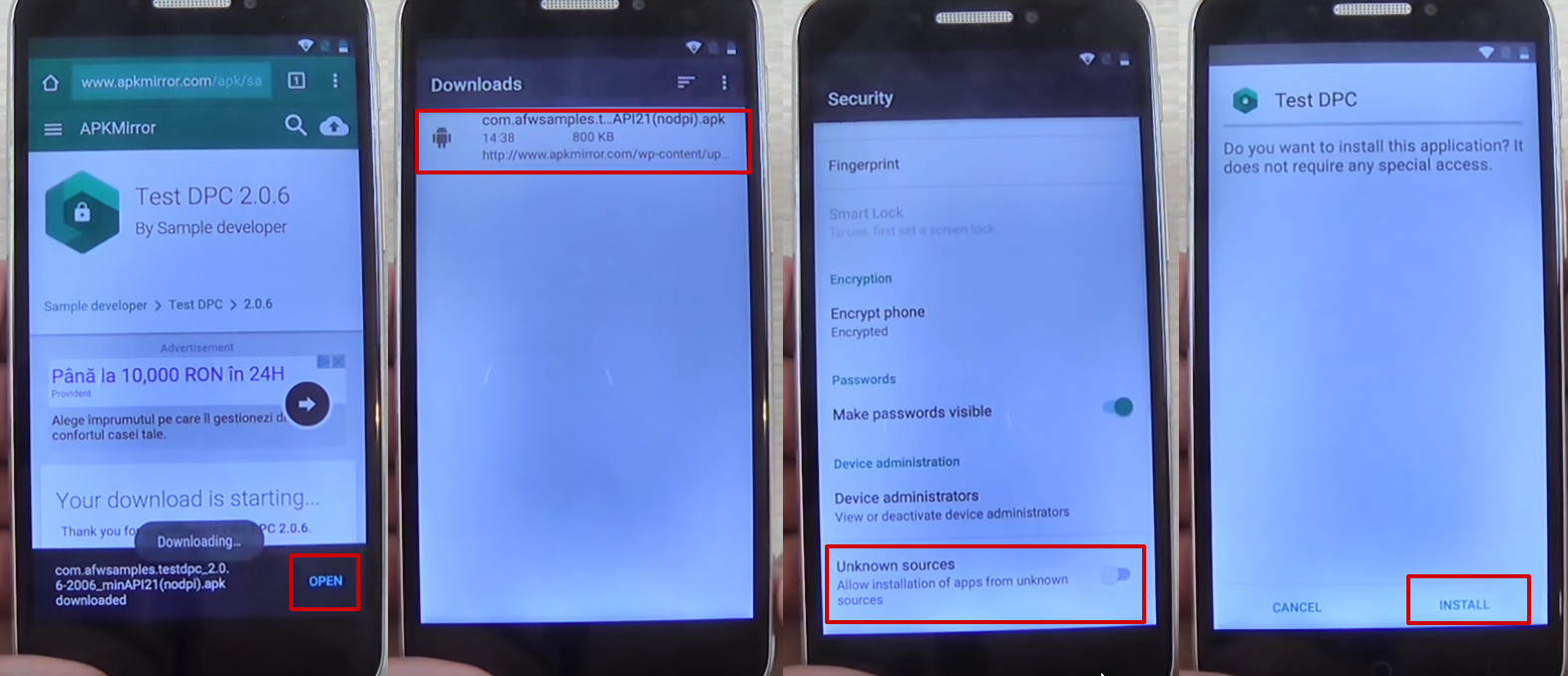
- During the installation process you will see a pop-up message. Tap on Accept
- Wait until the installation process is ready and tap on Open
- You will see the Setup Management screen. Tap on Set up device owner, then Set up
- In the next screen, tap on Set up. A new pop-up message will be shown. Tap on Ok
- Wait until the device owner is being set
- The apk package will show once again, but will shortly disappear and the Downloads folder will be shown, with no items in it.
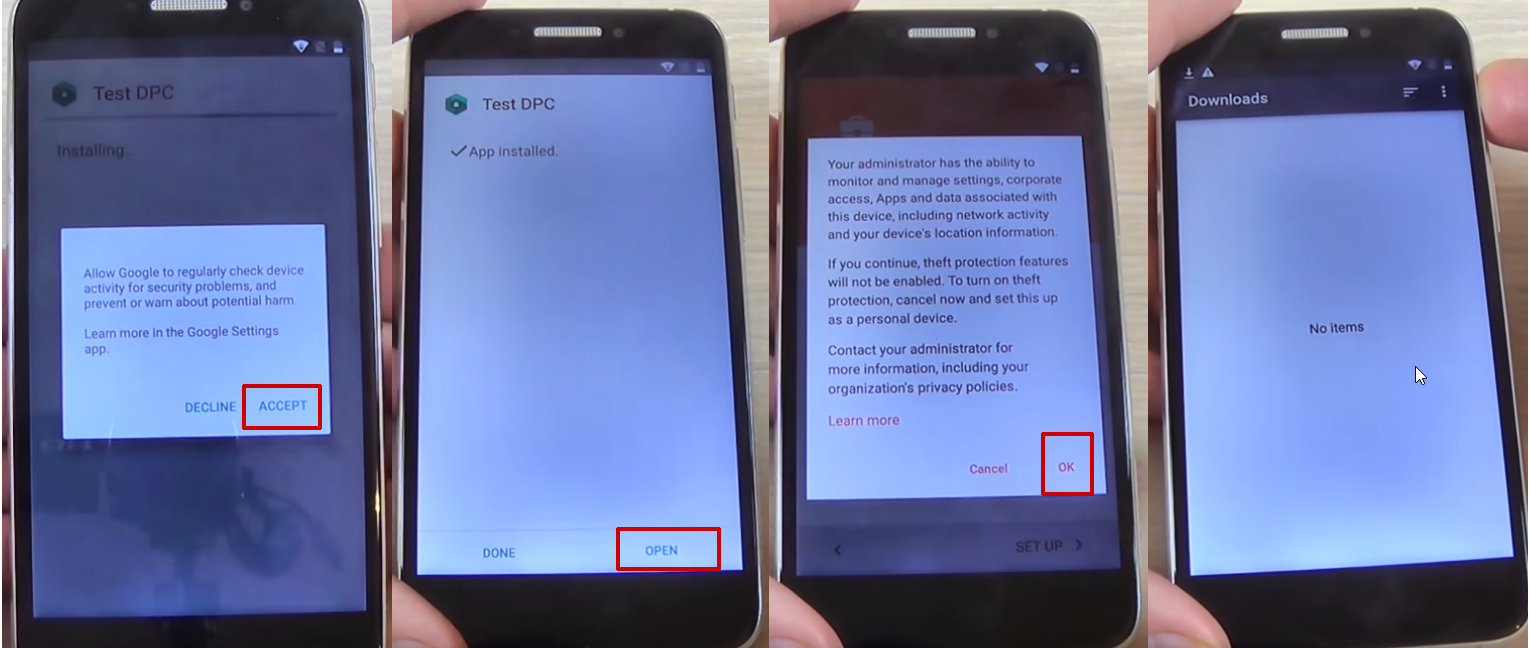
- Restart your phone
- Unlock the phone and you will be taken automatically to the Test DPC app, which will show the Set up finished screen
- Check Skip, then tap on Next
- On the next screen, tap Finish. You will be taken to the initial setup process. Click next until you are taken to the phone’s home screen
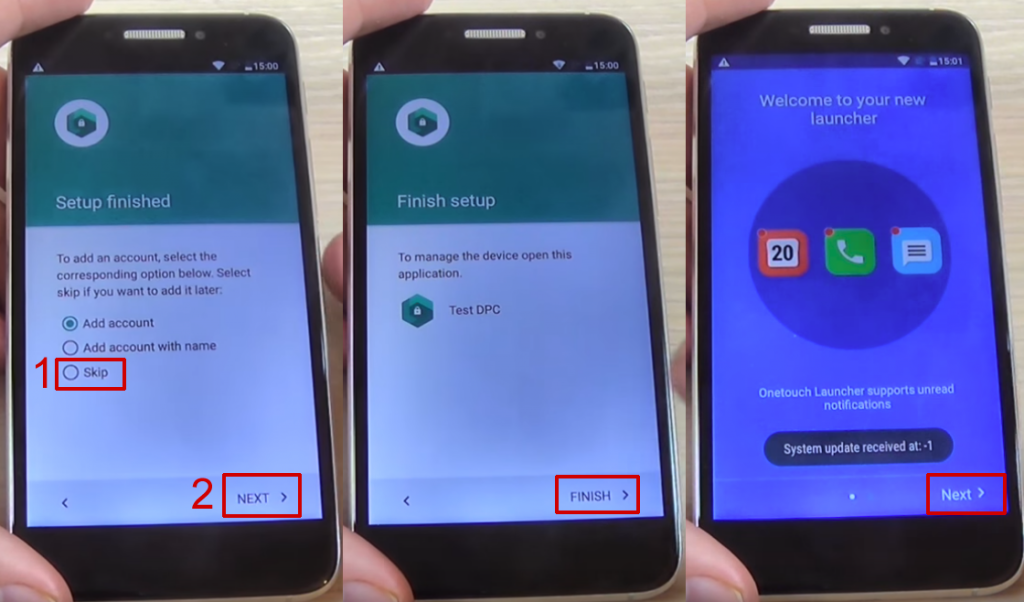
- Go to Settings > Backup and reset > Factory data reset and tap on Reset Phone
- Tap on Reset Everything
- Wait until the phone restarts and go through the setup process
- DO NOT connect to a Wi-Fi network, then hit Next until the setup is finished
- Configure the phone’s launcher
- That’s it, your phone won’t ask for the Google account anymore.
If this method doesn’t work,
due to your phone coming with another keyboard, you
can try the steps below:
- Reset the phone and power it back on
- Choose your preferred language, then tap on Start
- Connect the phone to a Wifi Network (preferably your Home network)
- Skip several steps of the setup until you reach the Verify Account screen
- Tap on the email field, in order to activate the keyboard, and type anything you want
- Tap on the hand key, in the bottom left corner. This will take you to the Swype keyboard’s menu
- From this menu, type on Gestures
- Scroll down until you find the Search option, with the “Highlight some text and Swipe from the *swipe key* to the S to do a quick web search” text
This previous step
is very important since it actually shows you how you
can make a search, even though the phone has a FRP
Android lock.
- Tap the back key twice, until you get to the Verify your account screen again
- Type on the Enter your email field again, to make the keyboard pop up, and write a random text, like “bypass test”
- Swipe from the bottom left corner button until the letter “S” on the keyboard. This should open the Google Search app
- In Search, type Settings and select it
- Go to Backup & Reset > Factory data reset and tap on it
- Tap the Reset Phone button, at the bottom. Confirm with the Erase Everything button.After this, your phone will restart
- You will be taken to the initial setup menu. Select English as your language, then tap the Next button
- Tap Skip/Next until you get to the phone’s home screen. While going through these steps, you will be asked to connect to a Wi-Fi network. DO NOT connect.
And that’s it! Your Alcatel
phone won’t ask for the Google account verification
anymore.
How to use a FRP bypass app
Finally, let’s talk about another popular method
to bypass Google account activation, done through cable and
with a special app. Several users reported that it
works for most Samsung phones, while the number of
phones from other manufacturers which can be bypassed
like this is reduced. However, it’s worth trying.
In order
to use this method, you need the following things:
- OTG cable
- USB stick
- FRP bypass app
- A stable Wi-Fi connection
Download the
app and
copy it on your USB stick. After making sure you have
all these, you can start by following the next
steps:
- Restart the phone and select English as your language of choice, then tap on Next
- Skip the Insert SIM card screen, then connect the phone to a Wifi Network (preferably your Home network)
- Check the “I understand and agree to the terms and conditions above”, as well as the “No thanks”, then tap Next
- You will be taken to the Verifying your account page, where you will see the default message, generated by the FRP lock: “This device was reset. To continue, sign in with a Google Account that was previously synced on this device.”
This is where the OTG cable and the USB stick
come in. Insert the stick in your PC, then connect the
phone, using the cable. In a few moments, the File
Manager will appear on the phone’s screen.
- In the File Manager, you should see the Bypass Any Samsung Account Lock folder. Tap on it, then tap on the folder inside the folder as well. Here you should find two files: Guide.txt and Bypass Any Samsung Account Lock.apk. Tap on the latter
- In most cases, an Install Blocked message will appear. Tap on the Settings button
- In the next screen, check the Unknown sources option
- A new screen will appear. Here, check Allow this installation only, then hit Ok
- You will be taken to the Development Settings screen, where you will see the “Do you want to install this application? It does not require any special access.” Tap on Install and wait until the process is over
- Tap on Open
The app is now
installed, so you can access the phone’s settings menu
easily.
- While in the Settings menu, scroll until you find Backup and Reset, then tap on it.
- Go to Factory data reset, tap on it, then tap the Erase everything button.This will take a few minutes.
- After the phone is erased, it will restart and take you to the initial setup screen again.
- Remove then OTG cable and go through the setup again. You will not be prompted for the Google account credentials again.
How to solve special issues and situations which can occur during the bypassing process
Even though the majority of users claim that the
instructions presented above work and help them, there
are some situations in which they get stuck at
specific steps, due to various reasons.
We’ve identified
some of the most common problems and offered some
quick solutions, in order to make bypassing quicker.
Phone doesn’t have the Google
keyboard: This
happens because some phones have a custom UI the
manufacturer installs. In this case, the solution is
to opt for the last method to bypass Google account
presented here, using an app and a cable.
Long-pressing doesn’t show any menu: This depends on the
manufacturer and the type of display. If a long-press
doesn’t reveal anything, just press for a few extra
seconds or apply more pressure on the touchscreen.
The keyboard’s Settings menu doesn’t
show: This depends
on the version of the keyboard you’re using. In some
cases, instead of @, you can press the comma or
whatever button is in the bottom left corner to access
this menu.
Wrap-up
This is how you can successfully bypass Google
account verification on your phone, whether it’s a
Samsung, LG, HTC or another popular brand.
Obviously, there
are several others which you can use to get over this problem. Specifically, you will need a cable or some free software available online, but the solutions from our guide have the biggest success rate.
are several others which you can use to get over this problem. Specifically, you will need a cable or some free software available online, but the solutions from our guide have the biggest success rate.
If you encounter
any issues during the process, please let us know,
using the comments section, or contact our support
team and they will surely offer a valid
resolution.









.jpg)





